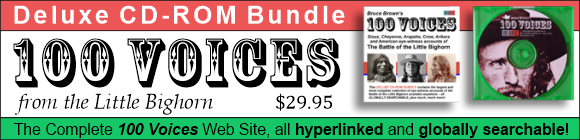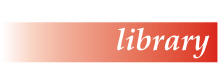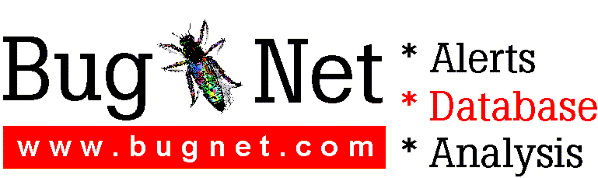CorelDRAW 8 Online Help Updates
Documentation of the new features, feature enhancements, and other corrections that have been made to this version of CorelDRAW 8 are outlined in the following sections, which coincide with the chapters in your original User Manual:
CorelDRAW 8 User's Guide
| Chapter | Page | Topic/Procedure Title | Name of the error and/or change made |
| |
|||
| Chapter 1 Welcome to CorelDRAW | 15 | Understanding objects | Overview updated to include the center X when selecting an object. |
| What's the difference between objects with open and closed paths? | Last sentence modified to "You can fill objects with closed and open paths." | ||
| |
|||
| Chapter 3 Setting up your drawing | 50 | To choose a preset page size | Step 2 : changed from "...double-click Page..." to "...double-click Document, Page...". |
| 51 | To set the resolution | Step 2 : changed from "...double-click Page..." to "...double-click Document, Page...". | |
| 52 | To define a custom page size using the Options dialog box | Step 2 : changed from "...double-click Page..." to "...double-click Document, Page...". | |
| 53 | To delete a custom page size | Step 2 : changed from "...double-click Page..." to "...double-click Document, Page...". | |
| 54 | To set the page orientation using the Options dialog box | Step 2 : changed from "...double-click Page..." to "...double-click Document, Page...". | |
| 55 | To set the layout style | Step 2 : changed from "...double-click Page..." to "...double-click Document, Page...". | |
| To view facing pages | Step 2 : changed from
"...double-click Page..." to
"...double-click Document, Page...". Step 3 :
removed. Step 4 : became Step 3. |
||
| 57 | To color a page background using a solid color | Step 2 : changed from "...double-click Page..." to "...double-click Document, Page...". | |
| To color a page background using a bitmap | Step 2 : changed from "...double-click Page..." to "...double-click Document, Page...". | ||
| 58 | Removing a page background | Step 2 : changed from "...double-click Page..." to "...double-click Document, Page...". | |
| To hide or display the page border | Step 2 : changed from "...double-click Page..." to "...double-click Document, Page...". | ||
| 59 | To use a preset label style | Step 2 : changed from "Double-click Page..." to "In the list of categories, double-click Document, Page...". | |
| To add a custom label style | Step 2 : changed from "...double-click Page..." to "...double-click Document, Page...". | ||
| 68 | To assign a shortcut key to a style | Step 5: changed from "...Shortcut keys..." to "...Current Shortcut keys...". | |
| To delete existing shortcut keys | Step 2: changed from
"...Delete Conflicting Shortcut..." to
"...Delete Conflicts...". Step 3: changed from "...Navigate To Conflict On Assign..." to "...Navigate To Conflict...". |
||
| 75 | To set the ruler origin using the Options dialog box | Step 2 : changed from "...click Document, Rulers." to "...double-click Document, and click Rulers.". | |
| 77 | To change the units of measurement on the rulers using the Options dialog box | Step 2 : changed from "...click Document, Rulers." to "...double-click Document, and click Rulers.". | |
| To set the number of tick division marks | Step 2 : changed from "...click Document, Rulers." to "...double-click Document, and click Rulers.". | ||
| 78 | To have the rulers display measurements in pixels | Step 2 : changed from "...click Document, Rulers." to "...double-click Document, and click Rulers.". | |
| To choose a preset drawing scale | Step 2 : changed from "...click Document, Rulers." to "...double-click Document, and click Rulers.". | ||
| 80 | To set the distance between grid points | Step 2 : changed from"...click Document, Grid And Guidelines." to "...double-click Document, and click Grid And Guidelines.". | |
| To have objects snap to the grid using the Options dialog box | Step 2 : changed from"...click Document, Grid And Guidelines." to "...double-click Document, and click Grid And Guidelines.". | ||
| 81 | To display or hide the rulers using the Options dialog box | Step 2 : changed from "...click Document, Rulers." to "...double-click Document, and click Rulers.". | |
| To display or hide the grid using the Options dialog box | Step 2 : changed from"...click Document, Grid And Guidelines." to "...double-click Document, and click Grid And Guidelines.". | ||
| 82 | Working with guidelines | Overview : changed from "You can also move guidelines between layers..." to "You can also hide the guideline layer...". | |
| 86 | To have objects snap to guidelines using the Options dialog box | Step 2 : changed from"...click Document, Grid And Guidelines." to "...double-click Document, and click Grid And Guidelines.". | |
| 87 | To display or hide guidelines using the Options dialog box | Step 2 : changed from"...click Document, Grid And Guidelines." to "...double-click Document, and click Grid And Guidelines.". | |
| |
|||
| Chapter 4 Drawing and shaping objects | 125 | To choose a preset drawing scale | Step 2 : changed from "...click Document, Rulers." to "...double-click Document, and click Rulers.". |
| |
|||
| Chapter 5 Selecting and transforming objects | 162 | Tip! Stretching objects using the mouse | First Tip removed. |
| |
|||
| Chapter 6 Filling and outlining objects | 190 | To apply a uniform fill with the Interactive Fill tool | Step 6: changed from "...Edit Fill..." to "...Edit...". |
| 195 | First Tip! Applying a fountain fill using the Interactive Fill tool | Changed from "...Edit Fill..." to "...Edit...". | |
| Last Tip! Applying a preset fountain fill | Changed from "...Edit Fill..." to "...Edit...". | ||
| 198 | First Note! Saving custom fountain fills | Changed from "...COREL\DRAW80..." to "...COREL\GRAPHICS8...". | |
| Last Tip! Saving custom fountain fills | Changed from "...Edit Fill..." to "...Edit...". | ||
| 200 | To adjust the quality of a fountain fill using the Property Bar | Step 4: changed from "...Padlock icon..." to "...Fountain Step Lock/Unlock button...". | |
| 209 | To mix colors in a two-color pattern fill using the Color Palette | Step 2 : changed to "Hold down CTRL, and click a color from the Color Palette. Hold down CTRL, and drag a color from the Color Palette. As the mouse pointer moves over the object, it changes shape to indicate that the color will be mixed by 10%. Release the mouse button before CTRL." | |
| 232 | To apply a PostScript texture fill with the Interactive Fill tool | Step 5: Changed from "...Edit Fill..." to "...Edit...". | |
| 234 | To change the default fill for new objects using the Options dialog box | Step 2: changed from "...click Document, Styles." to "...double-click Document, and click Styles.". | |
| 236 | To disable the fill open curves setting | Step 2: changed from "...click Document, General." to "...double-click Document and click General.". | |
| 242 | To edit a line style using the Outline Pen dialog box | Step 3: changed to "Click the Edit Style button.". | |
| To edit a line style using the Pen Roll-Up | Step 3: changed to "Click the Edit Style button and repeat steps 3 to 7 from the previous procedure." | ||
| 254 | To change the default outline for new objects using the Options dialog box | Step 3: changed from "...click Document, Styles." to "...double-click Document, and click Styles." | |
| 309 | Setting the display options in the Object Manager | New Procedure: "To expand the Object Manager upon object selection." | |
| |
|||
| Chapter 8 Organizing objects | 316 | To delete a layer | Step 2: procedure changed and previous instructions added below as a Tip. |
| |
|||
| Chapter 10 Working with text | 355 | To specify the size of text that will be greeked | Step 2: changed from "...double-click Text." to "...click Text.". |
| To smooth edges of screen fonts | Step 1: changed to "Follow steps 1 and 2...". | ||
| 364 | To specify the increment used to resize text incrementally | Step 2: changed from "...double-click Text." to "...click Text.". | |
| 366 | Tip! Below To remove underline, overscore, or strikethrough | First Tip removed. | |
| 374 | Showing and hiding interactive spacing arrows | New Procedure. | |
| 376 | To specify the number of characters to display during manual kerning | Step 2: changed from "...double-click Text." to "...click Text.". | |
| 378 | To return a vertically shifted character to the baseline | Step 2: removed the word "realign". | |
| 382 | To specify default text units | Step 2: changed from "...double-click Text." to "...click Text." | |
| Changing the default formatting properties for new documents | New Topic and procedures. | ||
| 388 | First Tip! Aligning Paragraph text | Changed from "...Spacing..." to "...Space...". | |
| 392 | To decrease or increase space between trailing leader tab characters | Step 2: changed from "Lower values increase, and higher values decrease..." to "Lower values decrease, and higher values increase...". | |
| Showing and hiding Paragraph text frame outlines | New Tip. | ||
| 406 | Breaking apart and combining Paragraph text frames | New Procedure. | |
| 407 | To specify the minimum number of characters per line | Step 2: changed from "...double-click Text." to "...click Text.". | |
| 414 | To set your options to automatically display the Edit Text dialog box | Step 2: changed from "...double-click Text." to "...click Text.". | |
| 415 | To enable drag and drop editing | Step 2: changed from "...double-click Text." to "...click Text.". | |
| 416 | To specify which nonprinting characters are displayed | Step 2: changed from "...double-click Text." to "...click Text.". | |
| 417 | To paste text to the Clipboard as text or as curve objects | Step 2: changed from "...double-click Text." to "...click Text.". | |
| 418 | To change the grammar checking style | Step 2: moved to Step 3. New Step 2: "Click the Options button, and click Checking Styles." | |
| Using automatic spell checking | Overview updated and new Note added. | ||
| 452 | To set the render quality | Step 2: moved to step 3.
New Step 2: "Click the Render tab." |
|
| 461 | Tip | First Tip changed from "...Window..." to "...View...". | |
| To specify the space between the text and the path using the Fit Text To Path Roll-Up | Step 2: changed from
"...Window..." to "...View...".
Step 5: moved to step 6. New Step 5: "Click OK." |
||
| 463 | Tip | Second Tip: changed from "...Window..." to "...View...". | |
| 464 | To specify the horizontal position with precision using the Fit Text To Path Roll-Up | Step 2: changed from "...Window..." to "...View...". | |
| 465 | To straighten text | Step 2: changed from "..Straighten." to "...Straighten Text.". | |
| 469 | To set up the page | Step 2: changed from "...double-click Page..." to "...double-click Document, Page...". | |
| Tip! | Changed from "...double-click Page..." to "...double-click Document, Page...". | ||
| 470 | To set the base point using the Options dialog box | Step 2: changed from "...click Document, Rulers." to "...double-click Document, and click Rulers.". | |
| |
|||
| Chapter 12 Working with bitmaps | 590 | To adjust midtones using the Gamma effect | Step 3: changed from "...Value..." to "...Gamma...". |
| 599 | To convert a bitmap to black-and-white | Step 4 last bullet changed from"..Angle..." to "...Degrees...". | |
| 613 | To set the bitmap effect options | Step 2: changed from"...click Global, Bitmap Effects." to "...double-click Global, and click Bitmap Effects." | |
| |
|||
| Chapter 13 Creating documents for the World Wide Web | 650 | Checking your document for HTML object conflicts | New Topic was added with the
following new procedures: "Setting HTML object
conflict verification options" "Scanning your document for HTML object conflicts" "Repairing HTML object conflicts" |
| 651 | Publishing documents in HTML format | Overview: changed from "...Publish to Internet..." to "...HTML Export...". | |
| 653 | To choose HTML export options | Step 4: changed from "...double-click Publish To Internet, and click Image." to "...click Image.". | |
| 654 | Note! | Changed from "...Publish to Internet..." to "...HTML Export...". | |
| Publishing documents in Corel Barista format | Overview: changed from "...Publish to Internet..." to "...HTML Export...". | ||
| 656 | To choose Corel Barista export options | Step 4: changed from "...double-click Publish To Internet, and click Image." to "...click Image.". | |
| Note! | Second Note: changed from "...Publish to Internet..." to "...HTML Export...". | ||
| Publishing documents as single objects | Overview: changed from "...Publish to Internet..." to "...HTML Export...". | ||
| 658 | To choose export options for single images | Step 4: changed from "...double-click Publish To Internet, and click Image." to "...click Image.". | |
| Note! | Second Note: changed from "...Publish to Internet..." to "...HTML Export...". | ||
| |
|||
| Chapter 18 Using CorelScript | 781 | To use CorelDRAW6 presets in CorelDRAW 8 | Step 1: changed from "...COREL\DRAW80..." to "...COREL\GRAPHICS8...". |
Return to Online Help Updates for CorelDRAW 8 Suite
Return to Corel Readme
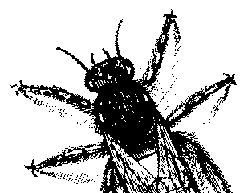
© BugNet material copyright 1994-1999 by BugNet.
® BugNet is a Registered Trademark of KeyLabs.
Astonisher.com material is
© Copyright 1973 - 2020 by Bruce Brown and BF Communications Inc.
Astonisher.com is a trademark of BF Communications Inc.
This historic replica of BugNet from the period 1994-1999
is presented by astonisher.com with the permission of BugNet.
BF Communications Inc.
P.O. Box 393
Sumas, WA 98295 USA
(360) 927-3234
Website by Running Dog ![]()
| * Here's Bruce Brown's BugNet Memoir... * Here's the free BugNet from 1999... |
 |